All the ways Ramp helps you speed up your close

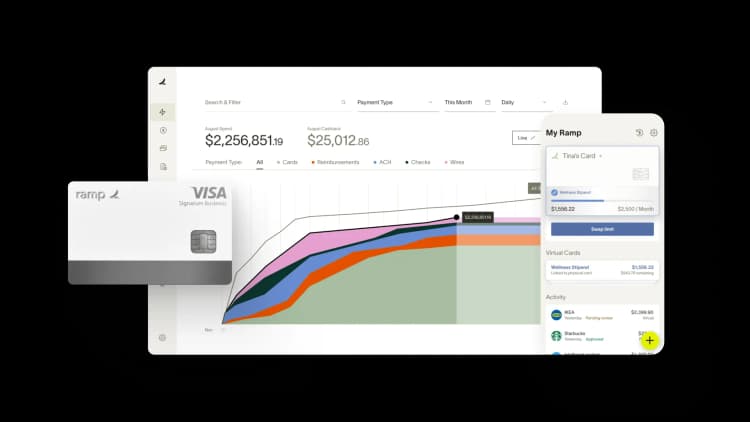
Here’s a scary stat just in time for Halloween: 72% of organizations rank closing the books as the #1 most time-consuming task for finance teams. We recently hosted a webinar showing how powerful new capabilities in Ramp can speed up this work and eliminate tedious steps for accountants.
During the session, Dan Luthi from Ignite Spot, an accounting firm that provides bookkeeping and virtual CFO services, shared how businesses can automate their financial processes end-to-end for maximum efficiency.
Watch the replay or check out this recap if you weren’t able to join.
What we covered
Create custom views to match your month-end workflow
Categorizing expenses, reminding employees about missing receipts, syncing transactions to your accounting system—these are steps you go through every month to close the books. Now you can set up and save custom views in Ramp to help you breeze through this work.
Dan notes, “There are so many times, especially for a large business, that you need to be able to quickly look at one specific person or department. Not having to create those views on a regular basis cuts down on a huge amount of time.”

Upload Ramp data directly into your ERP with custom CSV exports
You no longer need Excel as a go-between for your Ramp CSV export and ERP import. Now you can customize your CSV export to match your ERP fields exactly. Specify which columns to show or hide, reorder and rename columns, hard-code fields, and more.

Reconcile with 100% accuracy
Goodbye, data discrepancies. We built a new reconciliation tool to help you verify that the data in Ramp matches what is in your ERP exactly. Typically, fixing discrepancies requires a lot of manual work. But now, Ramp can show you if unsynced transactions and miscategorized expenses in your ERP are the reason behind balance mismatches.
Dan explains reconciliation gets especially tricky when credit card statements come in the middle of the month. He says, “What I love about the tool is that it's focused on month end. Accountants can rely on it to ensure that as of the end of the period, all of their information is going to be tied very clearly. You can have more confidence in the way that information is bouncing back and forth between systems.”
This tool is now available in beta for QuickBooks customers and coming in Q1 for NetSuite, Sage Intacct, and Xero. To join the beta program, go to Company Settings > Ramp Beta. Then visit the Accounting tab and click the three-dots menu on the top right to find the tool.
Month-end best practices from Dan Luthi
As Ignite Spot’s COO, Dan has spent the last 15 years helping small to mid-sized businesses optimize their financial processes to drive better insights and decision-making. Throughout the webinar, he shared great advice, including the following:
- Make it easy for employees to submit expenses in real time: Ramp's SMS reminders help employees submit receipts and memos while they’re on the go. Suggested memos based on Google Calendar events and past transactions speed things up even more.
- Automatically collect receipts from employees’ inboxes and apps. To save employees even more time, integrate Ramp with tools like Gmail, Amazon Business, and Uber. Ramp automatically collects, verifies, and matches receipts to transactions.
- Automate vendor, department, and category-specific coding. By using coding rules, you eliminate human error and free up your team's time for more important work.
Answers to top webinar questions
Who can access the reconciliation tool, custom CSV exports, and custom views?
These features are available on all Ramp plans.
When can I start using the reconciliation tool?
Reconciliation is available in beta now and launching publicly to all QuickBook Online customers in November. To join the beta program, go to Company Settings > Ramp Beta. Support for Sage Intacct, Xero and NetSuite is coming in 2025.
Does the reconciliation tool categorize transactions?
The reconciliation tool does not categorize transactions, but you can easily use Ramp’s coding rules and suggested coding to speed up this process.
If reimbursements or card expenses aren't coded by month-end, they won't sync, leading to potential accrual duplication when transactions finally sync. How can I avoid this issue, beyond ensuring coding is completed on time?
Today, if you account for accruals of expenses, we recommend changing the accounting date in bulk for those expenses to the following month so that you don't duplicate them. In 2025, we plan to help you do this natively within Ramp.
What accounting systems does Ramp integrate with?
Ramp integrates with all major accounting systems as well as 200+ other platforms. Check out ramp.com/integrations for the full list.
Are the AI review and AI coding features coming soon?
Yes, these features are coming in H1 2025.
Where can we find the CSV export settings?
Custom CSV is only available for customers without an ERP integration or those using universal CSV at this time. Navigate to Accounting → Settings → CSV export settings in Ramp. You can also check out our help center article for more details. If you leverage a direct connection, you can customize the CSV in the Expenses tab to tailor it to your needs.
Bill Pay export keeps including past transactions we've already exported. How can we fix this?
Bill Pay customers using a CSV-based integration can use the Accounting tab to export bills and payments. Once a bill and/or payment has been exported from the Accounting tab, that portion of the expense will not be exported again. Learn more.
When will custom CSV exports be available for Bill Pay? Also, can we add an option to export Bill Pay transactions when they are paid, rather than only when created or fully approved?
We are launching the ability to customize the bill pay export later this year. This will include the ability to upload a past CSV to match the format you have, show and hide columns, and rename columns to get it to work exactly as you'd like.
Will reconciliation be available for both USD and CAD accounts/entities?
Yes, reconciliation for NetSuite will support international entities, including both USD and CAD accounts. This feature will be available in Q1 2025.
Is there a way to download all receipts at month-end so that we can save them outside of Ramp if needed? Can we download them as a batch instead of one by one?
Yes! On the Expenses tab, filter your transactions, click the download button, and select Download receipts (ZIP).
Can I test Ramp Beta by myself? I don't want everyone at my company in Ramp to be impacted by Beta testing.
Beta testing is enabled at the company level. However, we ensure that our Beta products are stable and won't negatively impact your team—though they may lack some final features and polish.
For recurring direct bank debit transactions, would you recommend skipping Ramp altogether? For all transactions marked "not paid by Ramp," we have to manually enter the payment details.
We are fixing this! Updates are coming in Q1 that will make it simple to sync payments processed outside of Ramp to your ERP.
Can I download data from the Accounting tab?
To download expenses, use the Expenses tab. The data will export with all of the relevant accounting information, including splits. We also have the CSV exports for each sync you’ve done in the Sync History tab.
Can we change the way that employees are added to QuickBooks for reimbursements? I don't want "Employee Name (email address)" as the vendor name.
Thanks for the feedback! This isn’t possible currently, but we will look into fixing this.
Is splitting expenses between multiple departments and amortizing the expense on the roadmap?
NetSuite customers can split an expense and amortize specific line items in Ramp.

“Ramp gives us one structured intake, one set of guardrails, and clean data end‑to‑end— that’s how we save 20 hours/month and buy back days at close.”
David Eckstein
CFO, Vanta

“Ramp is the only vendor that can service all of our employees across the globe in one unified system. They handle multiple currencies seamlessly, integrate with all of our accounting systems, and thanks to their customizable card and policy controls, we're compliant worldwide.” ”
Brandon Zell
Chief Accounting Officer, Notion

“When our teams need something, they usually need it right away. The more time we can save doing all those tedious tasks, the more time we can dedicate to supporting our student-athletes.”
Sarah Harris
Secretary, The University of Tennessee Athletics Foundation, Inc.

“Ramp had everything we were looking for, and even things we weren't looking for. The policy aspects, that's something I never even dreamed of that a purchasing card program could handle.”
Doug Volesky
Director of Finance, City of Mount Vernon

“Switching from Brex to Ramp wasn’t just a platform swap—it was a strategic upgrade that aligned with our mission to be agile, efficient, and financially savvy.”
Lily Liu
CEO, Piñata

“With Ramp, everything lives in one place. You can click into a vendor and see every transaction, invoice, and contract. That didn’t exist in Zip. It’s made approvals much faster because decision-makers aren’t chasing down information—they have it all at their fingertips.”
Ryan Williams
Manager, Contract and Vendor Management, Advisor360°

“The ability to create flexible parameters, such as allowing bookings up to 25% above market rate, has been really good for us. Plus, having all the information within the same platform is really valuable.”
Caroline Hill
Assistant Controller, Sana Benefits

“More vendors are allowing for discounts now, because they’re seeing the quick payment. That started with Ramp—getting everyone paid on time. We’ll get a 1-2% discount for paying early. That doesn’t sound like a lot, but when you’re dealing with hundreds of millions of dollars, it does add up.”
James Hardy
CFO, SAM Construction Group



