
- Does NetSuite have built-in invoice approval workflows?
- How are invoice approval workflows built in NetSuite?
- How to build an invoice approval workflow
- Best practices for setting up invoice approval workflows
- How Ramp’s NetSuite integration simplifies invoice approval workflows
- Bring clarity and control to invoice approvals with Ramp
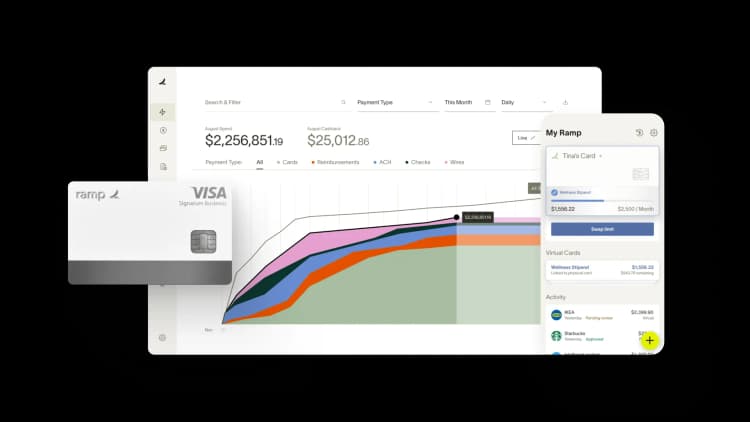
Approving invoices can create delays and extra follow-up when the process relies on manual routing. NetSuite helps by letting teams build rule-based workflows that send invoices to the right approvers based on amount, department, or vendor.
Here’s how invoice approval works in NetSuite based on Oracle Cloud documentation, and how third-party tools like Ramp can make the process even smoother.
Does NetSuite have built-in invoice approval workflows?
Yes, NetSuite offers a built-in Invoice Approval Workflow, but it is not activated by default. To use it, you’ll need to install a specific SuiteApp called the NetSuite Approvals Workflow SuiteApp. This SuiteApp includes a default workflow designed to manage invoice validation and approval routing based on common business rules.
Once installed, the approval logic is powered by SuiteFlow, NetSuite’s workflow automation tool. SuiteFlow lets you build, edit, and manage workflows through a visual interface, which can be found in the NetSuite UI under: Customization > Scripting > Workflows
From there, you can launch the Workflow Manager to review, customize, or deploy the invoice approval logic.
How are invoice approval workflows built in NetSuite?
All workflows in NetSuite—including those for invoice approvals—are built using SuiteFlow. SuiteFlow is a point-and-click automation tool that allows you to define business logic visually. Each workflow consists of:
- States (such as Submitted, Approved, Rejected)
- Actions (like sending emails, setting fields, or routing for approval)
- Transitions (the logic that moves records from one state to another)
In the case of invoice approvals, the SuiteApp gives you a prebuilt workflow you can start with. You can either use this default or make a copy and customize it based on your business rules. For example, you might want to change which exception criteria apply, adjust the sequence of approvals, or add new steps entirely.
How to build an invoice approval workflow
Even outside of NetSuite, the steps for building an invoice approval workflow are pretty consistent across platforms. Here's what the process typically looks like:
- Define the trigger: For invoice approvals, the trigger is usually the creation or submission of a new invoice
- Establish approval criteria: Set rules for when an invoice needs approval, such as the amount thresholds, vendor type, or department
- Assign approvers: Determine who will approve invoices and in what order—this could vary by department, invoice size, or vendor risk profile
- Design the flow: Map out the steps involved, such as initial submission, manager review, finance approval, and more
- Automate notifications: Make sure approvers get alerts when their input is needed
- Test thoroughly: Run sample scenarios to catch any gaps in the logic or routing
- Monitor and refine: After launch, revisit the workflow periodically to ensure it’s still serving the business
In NetSuite, these same steps apply—only you're doing it all through SuiteFlow. Once in the Workflow Manager you can create a new workflow or copy the existing invoice approval workflow to begin customizing. From there, define your states, actions, and transitions visually.
Best practices for setting up invoice approval workflows
Getting approval workflows right is about more than just automation—it’s about designing a process that reflects how your team works and ensuring it’s both efficient and auditable. A few best practices to consider are:
- Keep it simple: Providing simple, rule-based routing makes workflows easier to maintain
- Assign clear roles: Make sure approvers are well-defined in the system and trained on their role in the process
- Leverage exception handling: Route only questionable or high-risk invoices for approval.
- Build in audit trails: Ensure your workflow logs actions and approvals to support internal reviews or external audits
- Test before you deploy: Avoid issues by running through realistic invoice scenarios and refining logic before enabling the workflow
Here are a few key setup steps help you implement these best practices in NetSuite:
- Enable Approval Routing and SuiteFlow under Setup > Company > Enable Features
- Set approval preferences under Setup > Accounting > Accounting Preferences
- Assign a supervisor to each employee who creates invoices—this supervisor acts as the default approver
- Make sure the correct roles and permissions are set after installing the SuiteApp (roles like CFO, Accountant, and Bookkeeper have full access by default)
How Ramp’s NetSuite integration simplifies invoice approval workflows
NetSuite already provides robust tools for building and customizing invoice approval workflows. And with direct integrations, it's easy to further streamline syncing when bills and reimbursements are managed across systems. Ramp’s NetSuite integration is designed to make this process smoother by syncing data automatically, respecting your existing NetSuite settings, and reducing the need for manual intervention.
We’ve put together a list of Ramp and NetSuite common questions to help you get started. But here’s how Ramp helps streamline the invoice approval process:
1. Bills and reimbursements are synced automatically
Ramp syncs reimbursements as bills and bill payments in NetSuite. If the reimbursement is paid through ACH, Ramp pushes both a bill (marked as paid) and a bill payment. If the reimbursement is marked as manual, only an open bill is synced.
The approval date in Ramp is also used as the sync date in NetSuite. This preserves the integrity of your approval timeline and ensures data is properly aligned with Ramp’s internal records.
2. Ramp respects NetSuite’s AP structure and vendor defaults
Ramp doesn’t create duplicate AP accounts or override your NetSuite structure. Instead, you can assign a default AP account per subsidiary directly within Ramp’s accounting settings. Ramp also lets you select a default vendor for reimbursements—avoiding the need to create a separate vendor record for every employee. This eliminates common setup issues that can slow down invoice processing or create sync errors.
3. Custom fields and segments are fully supported
Ramp syncs both transaction-level and line-level custom fields from NetSuite, including subsidiary, vendor, account, department, class, location, Billable (Y/N), and any additional custom fields you’ve enabled.
These fields can be automatically populated using Ramp’s coding rules, helping you maintain consistent classifications and meet workflow requirements without manual entry.
4. Vendor credits and 3-way match support complete the workflow
Ramp supports syncing vendor credits to NetSuite and applying them to bills. This simplifies reconciliation and helps ensure that outstanding credits aren’t missed in the approval or payment process.
Ramp also enables 3-way match between purchase orders, item receipts, and bills. When enabled:
- Ramp pulls in item receipts from NetSuite
- You can match bills in Ramp to imported NetSuite POs
- Ramp then auto-matches the line items and displays which ones haven't been received
This adds a layer of protection against overpayments and strengthens the controls already in place within your NetSuite approval flow.
For a detailed overview of Ramp’s integration with NetSuite, visit Ramp Support.
Bring clarity and control to invoice approvals with Ramp
Approval workflows are essential for managing spend, and Ramp reduces manual processes by connecting your spend activity directly to NetSuite—keeping your workflows clean, accurate, and fully aligned with your ERP.
No more toggling between systems or cleaning up inconsistent data. Ramp increases the level of structure, automation, and visibility to your invoice approvals from the moment they’re submitted.
Want to see how it works? Try Ramp’s NetSuite integration today.

“Ramp gives us one structured intake, one set of guardrails, and clean data end‑to‑end— that’s how we save 20 hours/month and buy back days at close.”
David Eckstein
CFO, Vanta

“Ramp is the only vendor that can service all of our employees across the globe in one unified system. They handle multiple currencies seamlessly, integrate with all of our accounting systems, and thanks to their customizable card and policy controls, we're compliant worldwide.” ”
Brandon Zell
Chief Accounting Officer, Notion

“When our teams need something, they usually need it right away. The more time we can save doing all those tedious tasks, the more time we can dedicate to supporting our student-athletes.”
Sarah Harris
Secretary, The University of Tennessee Athletics Foundation, Inc.

“Ramp had everything we were looking for, and even things we weren't looking for. The policy aspects, that's something I never even dreamed of that a purchasing card program could handle.”
Doug Volesky
Director of Finance, City of Mount Vernon

“Switching from Brex to Ramp wasn’t just a platform swap—it was a strategic upgrade that aligned with our mission to be agile, efficient, and financially savvy.”
Lily Liu
CEO, Piñata

“With Ramp, everything lives in one place. You can click into a vendor and see every transaction, invoice, and contract. That didn’t exist in Zip. It’s made approvals much faster because decision-makers aren’t chasing down information—they have it all at their fingertips.”
Ryan Williams
Manager, Contract and Vendor Management, Advisor360°

“The ability to create flexible parameters, such as allowing bookings up to 25% above market rate, has been really good for us. Plus, having all the information within the same platform is really valuable.”
Caroline Hill
Assistant Controller, Sana Benefits

“More vendors are allowing for discounts now, because they’re seeing the quick payment. That started with Ramp—getting everyone paid on time. We’ll get a 1-2% discount for paying early. That doesn’t sound like a lot, but when you’re dealing with hundreds of millions of dollars, it does add up.”
James Hardy
CFO, SAM Construction Group


