Top QuickBooks add-ons for business and finance automation in 2025

- Why QuickBooks add-ons matter for your business
- Top 7 QuickBooks add-ons for business and finance automation
- How to choose the best QuickBooks add-ons for your business
- Step-by-step QuickBooks add-on selection checklist
- Integrate QuickBooks with Ramp’s all-in-one finance automation platform
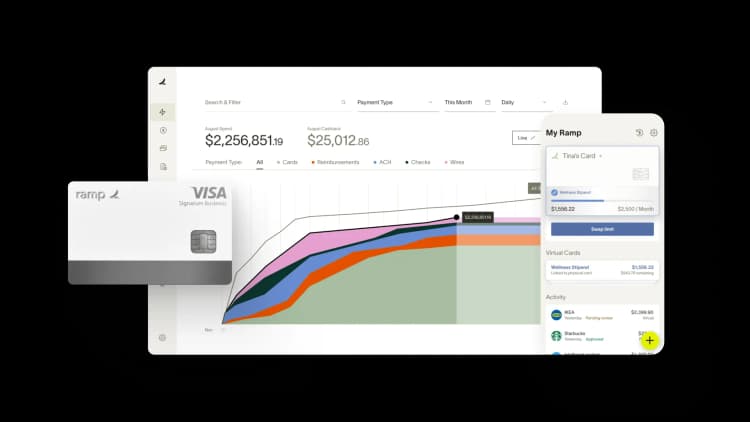
QuickBooks supports a wide range of workflows for small and growing businesses. As your team looks to streamline specific finance tasks—like invoice approvals, reporting, or multi-entity coordination—add-ons can help you build on what’s already working. This guide shows you how to find and integrate the best QuickBooks add-ons and apps to fit your operations.
Why QuickBooks add-ons matter for your business
QuickBooks add-ons extend the platform’s capabilities by connecting via API to help further automate tasks, streamline approvals, and support more complex workflows. They're especially helpful when businesses want more flexibility around reporting, multi-entity management, or industry-specific needs.
Many add-on apps handle time-consuming processes like invoice routing, data capture, and global payments—reducing manual work and minimizing errors. Some tools also surface real-time insights through dashboards and analytics that extend QuickBooks’ built-in reporting.
With that, the right add-on depends on your size and industry. Small businesses may want lightweight automation that’s easy to use, while mid-sized and enterprise teams often look for deeper features—like custom workflows, global compliance, or integration with other tools.
Top 7 QuickBooks add-ons for business and finance automation
The QuickBooks ecosystem includes a wide range of add-on apps designed to automate manual work, support more advanced workflows, and help businesses scale. Whether you need better invoice management, smarter approvals, or deeper reporting, these tools can enhance what QuickBooks already does well.
Here are our top 7 picks for QuickBooks add-ons your business needs:
1. Ramp
Ramp is a finance automation platform that integrates directly with QuickBooks to automate invoice intake, approvals, and payments while keeping books up to date with real-time syncing.
Ramp integrates with both QuickBooks Online and Desktop to streamline the transition from invoice approval to accounting. For QuickBooks Online, approved reimbursements and bills sync automatically as transactions, with supporting details like vendor info, classifications, and receipts included. For QuickBooks Desktop, Ramp uses a structured sync via Web Connector to push multi-line bills, payments, and categorization fields directly into the ledger. In both cases, Ramp locks transactions once synced and mirrors the approval date as the accounting transaction date—ensuring clean, audit-ready records that align with your workflows.
Other key features of Ramp include AI-powered invoice capture, receipt capture, customizable approval workflows, and built-in payment scheduling. It also provides consolidated visibility into spend across AP and corporate card programs, making it easier to control budgets and avoid duplicated efforts across finance systems.
Best for: Small to mid-market businesses looking to reduce AP overhead. Ramp is especially useful for lean finance teams that want to modernize approvals, improve speed and accuracy in payables, and consolidate their expense and payment workflows into one platform.
2. Fathom
Fathom is a financial reporting and analytics tool designed to help businesses visualize and interpret their accounting data. It connects to QuickBooks to generate custom reports and performance dashboards. Key features include KPI tracking, consolidated multi-entity reporting, and visual cash flow and profitability analysis.
Best for: Mid-sized businesses and multi-entity organizations that want to go beyond QuickBooks’ built-in reports and gain clearer insights into financial performance.
3. Avalara AvaTax
Avalara is a tax compliance platform that automates sales tax calculation, reporting, and filing. The AvaTax integration with QuickBooks ensures taxes are applied correctly during invoicing and transactions. Key features include tax rate calculation, jurisdiction-level compliance, and automated tax return preparation.
Best for: Businesses operating across multiple states or countries, particularly those with online sales or physical nexus in multiple jurisdictions.
4. SOS Inventory
SOS Inventory helps businesses manage inventory, orders, and manufacturing workflows. Its QuickBooks integration fills inventory and order management functions not covered by QuickBooks Online. Key features include inventory tracking across locations, serial and lot number control, and integration with order fulfillment and purchasing.
Best for: Product-based businesses such as wholesalers, retailers, and light manufacturers that need more operational control than QuickBooks alone provides.
5. Chaser
Chaser focuses on accounts receivable automation by helping businesses follow up on unpaid invoices. It integrates with QuickBooks to automate email reminders and track collections activity. Key features include personalized reminder templates, automatic scheduling, and payment status tracking.
Best for: Small and mid-sized businesses looking to improve cash flow by reducing late payments without adding manual work.
6. Method:CRM
Method is a customizable CRM platform built specifically for QuickBooks users. It syncs customer, transaction, and payment data to support lead management, estimates, and service workflows. Key features include no-code workflow customization, invoice creation, and real-time sync with QuickBooks fields.
Best for: Service-based businesses and small sales teams that want to manage customer interactions and sales processes while keeping QuickBooks data aligned.
7. Transaction Pro Importer
Transaction Pro provides data migration tools that allow users to import, export, and delete large sets of data in QuickBooks. It’s used for cleaning up, syncing, or migrating financial records. Key features include field mapping, batch imports from Excel/CSV files, and support for various record types like invoices, bills, and journal entries.
Best for: Accountants, bookkeepers, and operations teams handling large volumes of transactions or transitioning data between systems.
8. Dext (formerly Receipt Bank)
Dext provides tools for capturing and organizing financial documents like receipts, bills, and invoices. Its QuickBooks integration automates the process of extracting and pushing expense data into your books. Key features include photo and email capture, automated data extraction using OCR, and multi-user access for teams.
Best for: Small and mid-sized businesses that want to speed up bookkeeping and reduce manual data entry, especially for expense-heavy workflows.
How to choose the best QuickBooks add-ons for your business
The right QuickBooks add-on should solve the problems that matter most to your team—without adding friction. Start by evaluating integration quality. Look for software with real-time, bidirectional sync and clear documentation about how the tool connects with QuickBooks.
Then, consider scalability. Make sure the add-on can handle your current volume and continue performing reliably as you grow. A quick conversation with the vendor about 2–3x volume scenarios can help surface limitations early. User experience is also key as the add-on should feel intuitive. This will be easier to adopt and faster to implement.
Support and security should also never be afterthoughts. Ask about support channels, response times, and whether SLAs are in place. Lastly, check for authentic reviews. Look beyond vendor marketing and browse verified user feedback on the QuickBooks App Store, G2, or Capterra. Prioritize tools with consistent praise for integration reliability, responsive support, and overall ease of use for easier adoption.
Step-by-step QuickBooks add-on selection checklist
- Assess business needs and identify process gaps: Document your current workflows and pinpoint where things break down. Talk to the people actually doing the work—they know exactly where the pain points are. Review your QuickBooks setup to identify what's missing or what takes too much time. Then, create a prioritized list of problems to solve, separating must-haves from nice-to-haves.
- Define must-have features and integration requirements: Based on your assessment, list exactly what functionality you need. Specify which QuickBooks data the add-on must access (vendors, chart of accounts, customer records, etc.). Decide if you need real-time sync or if scheduled updates work for your processes.
- Create a shortlist based on compatibility and reviews: Research options through the QuickBooks App Store, industry publications, and review sites. Filter by compatibility with your QuickBooks version and your core requirements.
- Evaluate vendor trustworthiness and security: Research each vendor's track record: years in business, customer base size, and financial stability. Request and review their security documentation, focusing on encryption, access controls, and compliance certifications. Review their privacy policy and data handling practices, especially regarding data ownership and what happens if you terminate service.
- Request and evaluate demos or trials: Schedule personalized demos with each vendor. Come prepared with specific scenarios from your business to see how the solution handles them. If possible, get a trial period to test with your actual QuickBooks data. Have your team members who'll use the system daily try it out and gather their feedback.
- Compare pricing models and assess ROI: Get detailed pricing from each vendor, including all potential fees (implementation, training, support, per-transaction costs). Calculate total cost over three years for an accurate comparison. Then, try to project your ROI based on time savings, error reduction, and efficiency gains.
- Plan for implementation: Create a detailed implementation timeline with clear milestones and responsibilities. Identify what data needs to be migrated or configured before go-live. Develop a training plan for all users, with role-specific training for advanced features and set clear success metrics (reduced processing time, improved data accuracy).
- Review post-implementation performance: Schedule regular reviews after implementation to assess performance against your metrics. Gather user feedback to identify usability issues or training gaps, while also monitoring system performance. Document any issues or enhancement requests to discuss with your vendor.
Integrate QuickBooks with Ramp’s all-in-one finance automation platform
QuickBooks helps businesses manage their core accounting, and integrating it with Ramp allows for increased efficiency across your entire finance stack. Ramp connects directly with QuickBooks Online and Desktop to automate spend controls, reimbursements, card transactions, and invoice data—ensuring your books stay clean without extra manual work.
Bubble, a SaaS startup, experienced firsthand how smooth Ramp’s integration with QuickBooks is for streamlining accounting workflows and expense reconciliation.
“We’re able to push everything that happens on the Ramp platform to QuickBooks. It also helps to reconcile expenses more easily, because you’re able to leave a very clear trail…” —Yiwen Ding, Controller at The Second City
Read Bubble’s full customer story here.
Want to streamline your QuickBooks workflow without any added friction? Start by integrating QuickBooks with Ramp.

“Ramp gives us one structured intake, one set of guardrails, and clean data end‑to‑end— that’s how we save 20 hours/month and buy back days at close.”
David Eckstein
CFO, Vanta

“Ramp is the only vendor that can service all of our employees across the globe in one unified system. They handle multiple currencies seamlessly, integrate with all of our accounting systems, and thanks to their customizable card and policy controls, we're compliant worldwide.” ”
Brandon Zell
Chief Accounting Officer, Notion

“When our teams need something, they usually need it right away. The more time we can save doing all those tedious tasks, the more time we can dedicate to supporting our student-athletes.”
Sarah Harris
Secretary, The University of Tennessee Athletics Foundation, Inc.

“Ramp had everything we were looking for, and even things we weren't looking for. The policy aspects, that's something I never even dreamed of that a purchasing card program could handle.”
Doug Volesky
Director of Finance, City of Mount Vernon

“Switching from Brex to Ramp wasn’t just a platform swap—it was a strategic upgrade that aligned with our mission to be agile, efficient, and financially savvy.”
Lily Liu
CEO, Piñata

“With Ramp, everything lives in one place. You can click into a vendor and see every transaction, invoice, and contract. That didn’t exist in Zip. It’s made approvals much faster because decision-makers aren’t chasing down information—they have it all at their fingertips.”
Ryan Williams
Manager, Contract and Vendor Management, Advisor360°

“The ability to create flexible parameters, such as allowing bookings up to 25% above market rate, has been really good for us. Plus, having all the information within the same platform is really valuable.”
Caroline Hill
Assistant Controller, Sana Benefits

“More vendors are allowing for discounts now, because they’re seeing the quick payment. That started with Ramp—getting everyone paid on time. We’ll get a 1-2% discount for paying early. That doesn’t sound like a lot, but when you’re dealing with hundreds of millions of dollars, it does add up.”
James Hardy
CFO, SAM Construction Group
