How to prepare an accounts payable aging report

- What is an AP aging report?
- Components of an AP aging report
- How to prepare an AP aging report
- When and how to use AP aging reports
- AP aging report vs. AR aging report
- Benefits of AP aging reports
- Common challenges and best practices for AP aging reports
- Track AP aging and improve cash flow with Ramp
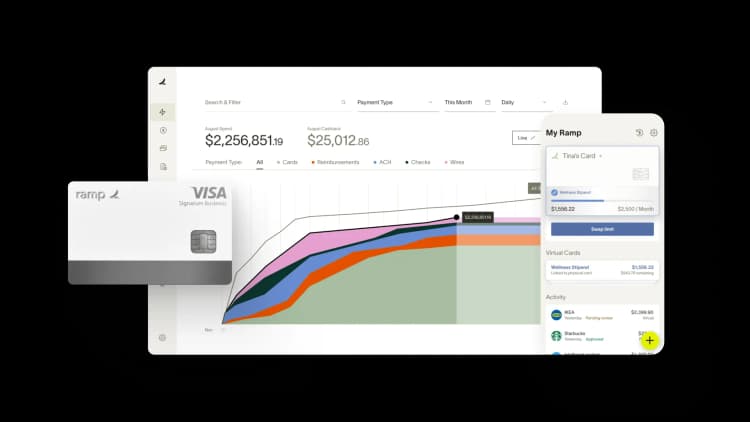
What is an AP aging report?
An accounts payable aging report is a document that lists your company’s unpaid and past-due invoices. It totals the list of invoices you haven’t yet paid and organizes them first by vendor, then by days overdue.
An AP aging report helps you understand, at a glance, how well you’ve been keeping up with vendor payments. Nearly all accounting systems or ERP software can generate an AP aging report. They’ll usually group your payables into 30-day increments:
- Current: Bills that are not yet due
- 1–30 days: Bills that are 1-30 days overdue
- 31–60 days: Bill that are 31-60 days overdue
- 61–90 days: Bills that are 61-90 days overdue
- 90+ days: Bills that are more than 90 days overdue
AP aging reports can help you plan cash outlays more accurately and prioritize payments to specific vendors if you don’t have enough cash on hand to cover your full AP balance. For those reasons, it’s among the most useful accounts payable reports you can run.
Components of an AP aging report
As with most financial reports, your AP aging report can be laid out however you find most useful. Even still, most AP aging reports look something like this:
Accounts Payable Aging Summary Report | ||||||
|---|---|---|---|---|---|---|
As of 11/30/2024 | ||||||
Vendor | Current | 0–30 Days | 31–60 Days | 61–90 Days | 90+ Days | Total AP balance |
ABC Vendor | $1,500 | $567 | $0 | $0 | $0 | $2,067 |
RST Supplier | $2,054 | $500 | $1,122 | $500 | $120 | $4,296 |
XYZ Company | $0 | $0 | $3,225 | $1,200 | $0 | $4,425 |
TOTAL | $3,554 | $1,067 | $4,347 | $1,700 | $120 | $10,788 |
The first column will list the names of any vendors or suppliers that have sent you a bill. For each vendor, outstanding invoices will be categorized by the number of days they’ve been outstanding, summed and entered in the columns to the right. This layout helps you:
- See what you owe to specific vendors
- Forecast your upcoming cash needs
- Understand the makeup of your AP balance
It’s important to note that an AP aging report doesn’t explicitly show your payment terms with each vendor. You can clearly see when bills are overdue but not when late payment fees or interest will be assessed.
How to read an AP aging report
When reading an AP aging report, first look at the total amounts in each column. What do you notice? If you have amounts in any other columns than “Current,” you have bills that are past due.
Next, look at each row to better understand how you manage payments to each vendor. You’ll see which vendors are paid on time and which have been less of a priority for you.
How to prepare an AP aging report

Creating an AP aging report from scratch can be cumbersome and time-consuming compared to generating one in your ERP or AP automation software. Here's how to prepare an AP agent report:
- Collect invoices. Collect all your invoices, bills, and credit memos from your vendors and suppliers. This ensures that the data you’re using to build your report is complete. The report won't be accurate if you’re missing even one or two invoices.
- Categorize by vendor. Once you have all your bills, organize them by vendor.
- Subcategorize by age. Organize your bills by due date within each vendor category.
- Place payables in buckets. Within each vendor category, place those bills in the aging buckets you’re using (e.g., 1–30 days, 31–60 days, etc.). Total the amount in each bucket. You can begin to organize this information in a table like we showed above.
- Total each category and subcategory. Total each row (to show how much you owe to each vendor) and each column (to show how much you owe within each aging bucket), then get a combined total of outstanding invoices.
- Match to balance sheet. The total invoice amounts should match your accounts payable balance. If it’s not, dig into the details to find missing invoices or to fix errors.
If you had to do this manually each time you wanted to see your AP aging report, you’d wind up wasting a lot of time. Small, medium, and large businesses alike will want to rely on their financial software to generate an AP aging report instantly and without errors.
The process of creating an AP aging report with the help of software is much simpler:
- You’ll first enter your invoices into the software. If you get paper invoices, you can type the information into the system manually, or you can use optical character recognition (OCR) technology to automate invoice capture.
- Once invoices are entered into the system and linked to the correct vendor accounts, your software can generate an AP aging report for any date you choose.
When and how to use AP aging reports
Once you generate your report, you need to know how to use it. But first things first: What’s your goal for the report? To reduce late payment fees? To improve vendor relationships? To know how much cash you’ll need to get current on your past-due vendor invoices? Know what you want before trying to interpret what you’re seeing.
If your goal is to reduce late payment fees, for example, you’ll first need to know when late payment fees are assessed. But as noted above, the report only shows when payments are overdue—not when late fees are assessed. You might need to dig into your records to find those details and use them in tandem with your aging report.
Another great way to use aging reports is to look at how your report trends over time. If you run the report once a month for an entire year, look at all 12 reports at once. How have your outstanding invoices changed? Did you begin paying your bills more timely as the year went on? If so, did you see a drop in late payment fees or an improvement in vendor relationships?
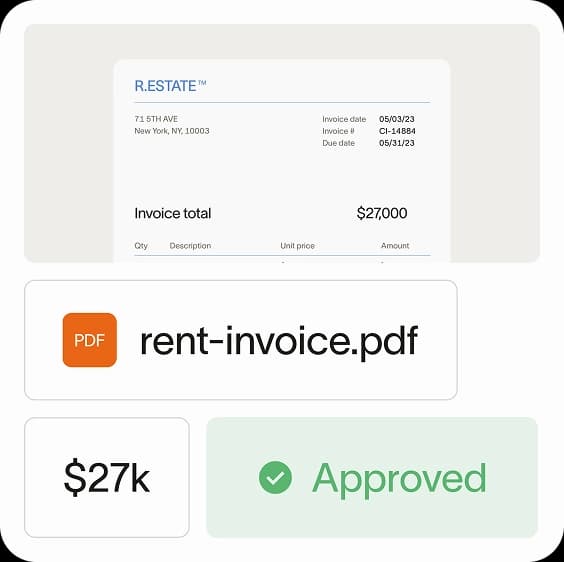
AP aging report vs. AR aging report
Your AP aging report and AR aging report are almost exact opposites: Your AP aging report categorizes bills you owe to vendors, and your AR aging report categorizes amounts you’re still owed from customers. Here’s an at-a-glance breakdown of the differences:
Criteria | Accounts payable aging report | Accounts receivable aging report |
|---|---|---|
Purpose | Helps your company understand what you owe to vendors | Helps your company track the money you're owed from customers |
Organized by | Vendor and number of days overdue | Customer and number of days overdue |
Focus | Your company's short-term liabilities (i.e., accounts payable) | Your company's short-term assets (i.e., accounts receivable) |
Key insights | Reveals how you can improve cash flow, make more timely payments, or improve vendor relationships | Reveals which customers you should follow up with, or whether you should revise credit terms |
Typical users | Accounts payable team or purchasing department | Accounts receivable team or sales department |
Benefits of AP aging reports
AP aging reports can help you:
- Pay invoices on time
- Take advantage of early payment discounts
- Prioritize payments for certain invoices or vendors
- Triage payment of overdue bills when cash reserves are tight
- Better understand your cash flow needs
- Address cash flow problems
- Improve vendor relationships
- Reduce late payment fees and interest charges
- Reveal inefficient AP processes
- Make better strategic decisions
- Prevent supply chain disruptions due to unpaid invoices
- Forecast accounts payable
Common challenges and best practices for AP aging reports
One common misconception is that the AP aging report is only helpful if you have past-due invoices. This isn’t true—it can also highlight how much you owe to certain vendors at any given time. This can be helpful if you need to make additional orders or want to change suppliers.
To get the most out of your AP aging report, here are a few best practices.
- Input invoices immediately: This ensures you can run your AP aging report in real time and get an accurate picture of your outstanding balances
- Verify invoice date: Verifying the invoice date is crucial for your AP aging report. Make sure the invoice date reflects what’s on the invoice, not the date you received it or the date you made the entry
- Use technology: Use accounts payable OCR technology to scan and read paper documents to improve accuracy and efficiency
- Automate your report: Automatically run your report every month, at minimum, then take time to review it
- Look at trends: Don’t just look at the current report; look at how your AP aging reports are trending over time
- Investigate: If something seems off, dig deeper to see what’s going on
Track AP aging and improve cash flow with Ramp
Reporting is an essential part of your AP process, helping you better understand your company’s financial health and cash position. Ramp’s modern accounts payable software lets you see all your most important AP metrics in a single dashboard—plus a whole lot more.
Ramp uses AI to help you automate your entire accounts payable process, from invoice capture to approval, payment, and matching. You can also integrate Ramp’s real-time data with your ERP solution to get a holistic view of your financial health and make better business decisions.
Learn more about how Ramp Bill Pay has teams doing a month’s worth of AP in minutes.

Don't miss these
“Ramp gives us one structured intake, one set of guardrails, and clean data end‑to‑end— that’s how we save 20 hours/month and buy back days at close.”
David Eckstein
CFO, Vanta

“Ramp is the only vendor that can service all of our employees across the globe in one unified system. They handle multiple currencies seamlessly, integrate with all of our accounting systems, and thanks to their customizable card and policy controls, we're compliant worldwide.” ”
Brandon Zell
Chief Accounting Officer, Notion

“When our teams need something, they usually need it right away. The more time we can save doing all those tedious tasks, the more time we can dedicate to supporting our student-athletes.”
Sarah Harris
Secretary, The University of Tennessee Athletics Foundation, Inc.

“Ramp had everything we were looking for, and even things we weren't looking for. The policy aspects, that's something I never even dreamed of that a purchasing card program could handle.”
Doug Volesky
Director of Finance, City of Mount Vernon

“Switching from Brex to Ramp wasn’t just a platform swap—it was a strategic upgrade that aligned with our mission to be agile, efficient, and financially savvy.”
Lily Liu
CEO, Piñata

“With Ramp, everything lives in one place. You can click into a vendor and see every transaction, invoice, and contract. That didn’t exist in Zip. It’s made approvals much faster because decision-makers aren’t chasing down information—they have it all at their fingertips.”
Ryan Williams
Manager, Contract and Vendor Management, Advisor360°

“The ability to create flexible parameters, such as allowing bookings up to 25% above market rate, has been really good for us. Plus, having all the information within the same platform is really valuable.”
Caroline Hill
Assistant Controller, Sana Benefits

“More vendors are allowing for discounts now, because they’re seeing the quick payment. That started with Ramp—getting everyone paid on time. We’ll get a 1-2% discount for paying early. That doesn’t sound like a lot, but when you’re dealing with hundreds of millions of dollars, it does add up.”
James Hardy
CFO, SAM Construction Group






